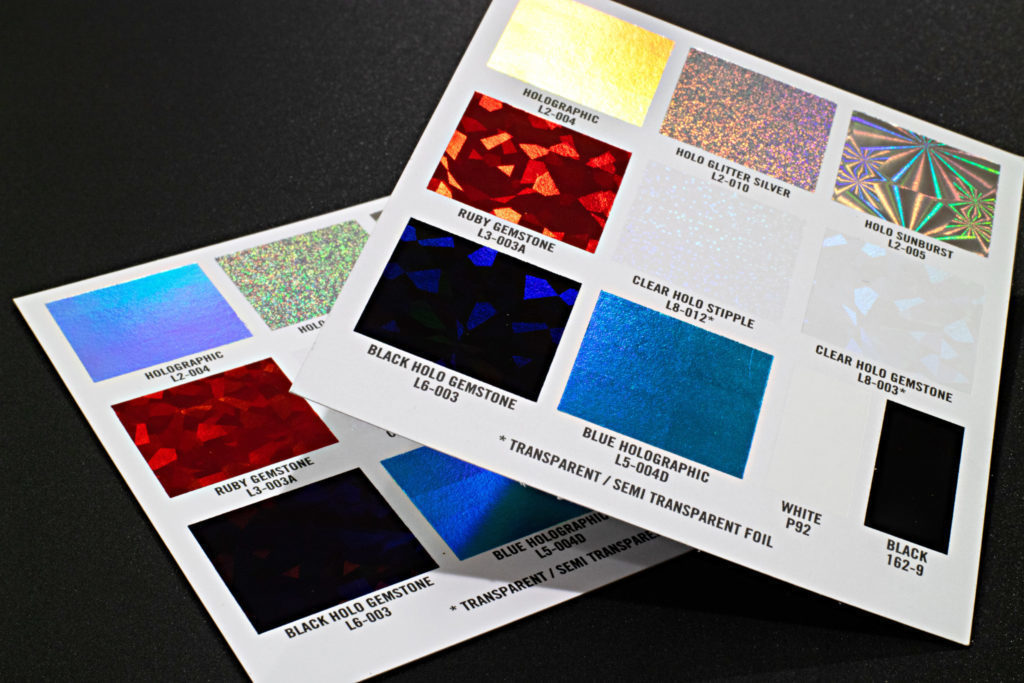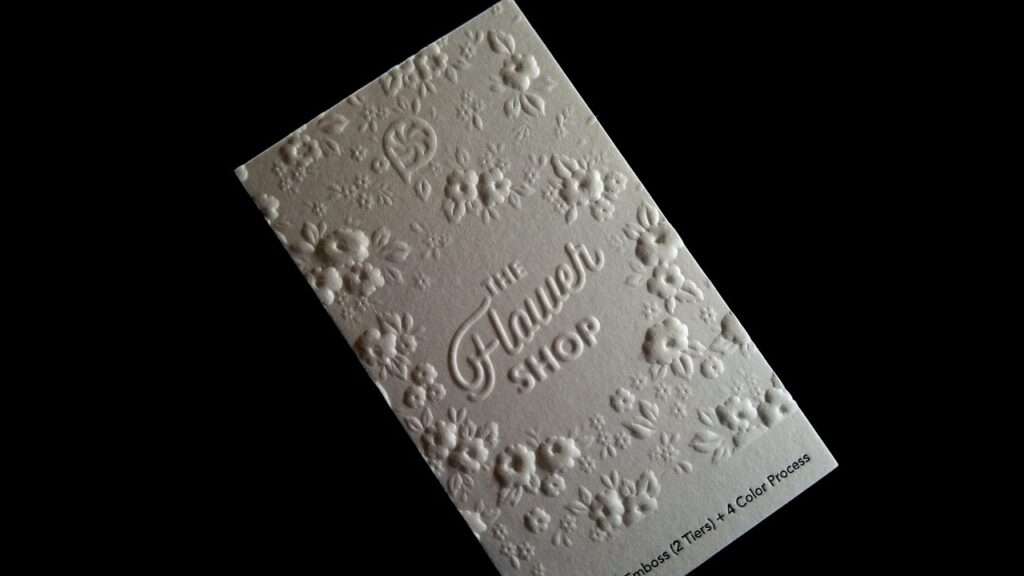What is white balance and why is it so important for your photography?
adminShare
Taking a photograph sounds like a great plan until you find that what you see through your naked eye isn’t exactly what you get. Why do the colors look off? Well, this is where lighting comes into the picture!
Your camera cannot adjust white balance even though it tries to imitate it. So the once in a while, inaccurate color is bound to occur.
Does setting white balance really matter?
If you want to:
- Get more accurate color representations
- Create artistic enhancements
- Cooldown colors when the light is too warm (yellowish)
- Warm-up colors when the light is too cool (bluish)
Yes, white balance matters.
Most cameras automatically set the white balance. It’s easy to see why some photographers have been shooting for years without knowing what is white balance? This does not mean you shouldn’t bother adjusting it manually because sometimes, your camera doesn’t get it right.
The unique white balance settings
Your camera slips into Automatic White Balance (AWB) based on the various types of light available. Some common white balance presets are:
- Cloudy: When warming colors and outdoors when the sky is overcast
- Auto: Works actively in the background and adjusts automatically to the light source
- Shade: When warming colors and indoors but with natural lighting mixed in
- Daylight: Best used outdoors when the bright sun is out
- Tungsten: When cooling colors and used indoors with tungsten light as the main source
- Fluorescent: When warming colors, mostly indoors when fluorescent bulbs are the main source
- Flash: When warming colors, works well for flash and strobe lights
Adjusting white balance
Now that you know what is white balance, here is how you can adjust it.
First, head to the menu and search for white balance. Then, choose from the most appropriate lighting preset.
If the present offers inaccurate results:
- Use custom white balance. Take a white balance card/ white paper and place it in front of the camera. Zoom into it until it fills the frame and then press the shutter.
- Head to the white balance menu and select custom. Pick the photo of the card and voila! Your setting is adjusted.
Try adjusting the temperature manually:
- Choose color temperature in the white balance menu. This lets you pick a certain Kelvin value.
Cloudy: 6,500-8,000K
Shady: 9,000-10,000K
Candlelight: 1,000-2,000K
Lightbulb: 2,500-3,500K
Fluorescent: 4,000-5,000K
Flash: 5,000-5,500K
Clear sky: 3,000-4,000K
Sunlight: 5,000-6,500K
- If you’re shooting RAW, you can easily change the white balance in the post.
- If you want the picture to look cooler or warmer than the presets allow, pick the color temperature manually.
If you get the white balance right, your picture needs very little touch-ups on the whole. In fact, this feature lets you get the most out of your camera.
Experiment as much as you can with different presets and different color temperatures. You are sure to get the hang of it and click pictures that look just the way they are in real life.
Use the HTML Cheat Sheet for color picker, search for special HTML characters, get examples of the most common tags and generate any tags.