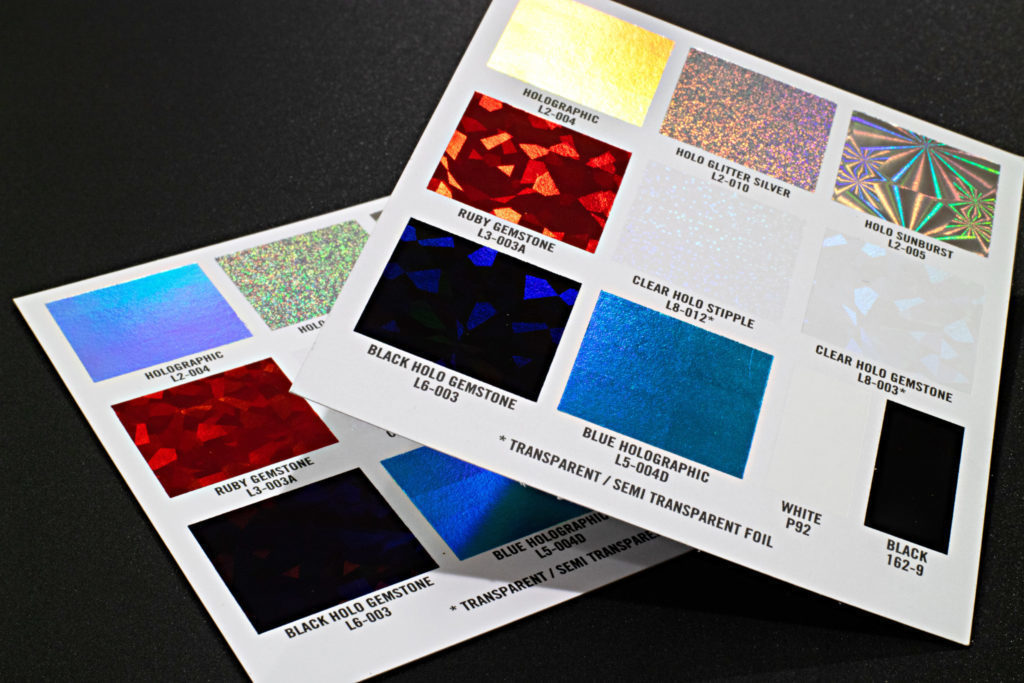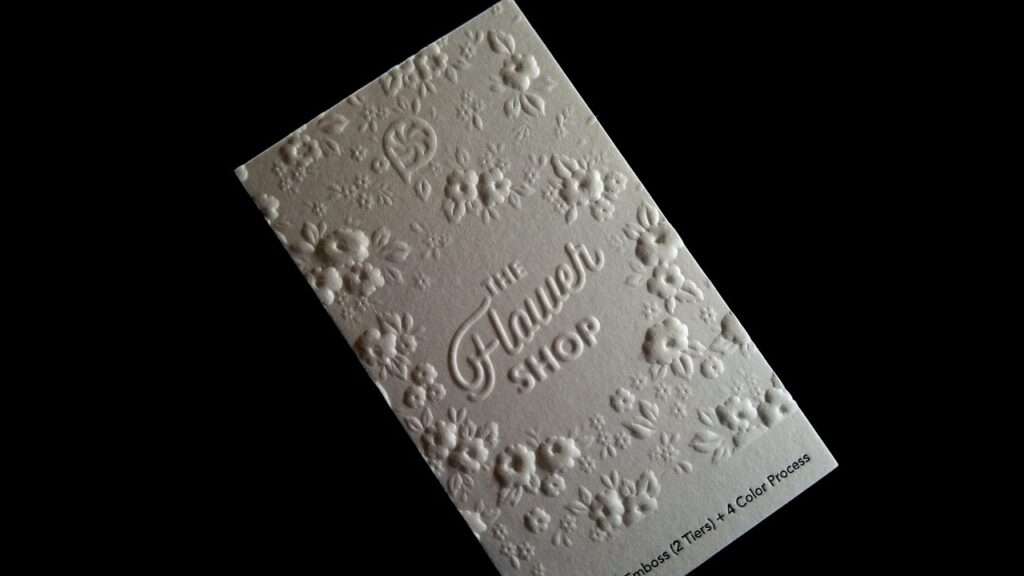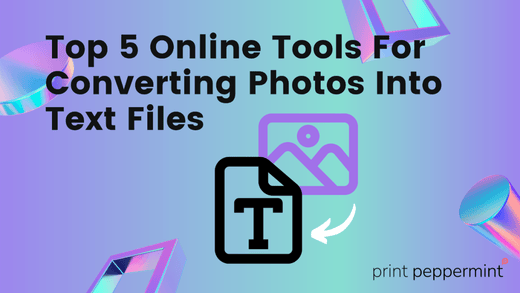
Top 5 Online Tools For Converting Photos Into Text Files
Blog AdminShare
Online OCR tools are a remarkable addition to any writer's arsenal today. So, how and which ones should they use in 2022?
Converting photos into editable texts is a remarkable addition to any business or writer's stash. These tools can make life easier by converting images into editable texts for future uses and more.
According to experts, this very benefit is why this technology will become even more famous in 2022. That's why it's an imperative and a necessary technology to use for almost everyone. Why?
- Writers need it
- Businesses require it
- Marketers adore it
- Students hail it as a lifesaver
- Academies use it to store data
These are only a fraction of the benefits of OCR tools, which we'll be discussing in detail a bit later. But, if you Google OCR tools, you get as many results like this:

Those are way too many. So, how do you pick the one that suits you the best? Or, which of them are the best for OCR benefits? Let's dig in and find out:
How Does OCR Work?
OCR has various elements that work together to produce the final result. That's why it's imperative to understand just how it all works. Why is that? Because then it can help you understand how to pick a good tool, which we'll talk about in a bit.
So, here are three primary elements of an OCR tool:
Scanning
The scanning section of an OCR tool can help you understand just how good it will be. For instance, this tool tells you what it's doing, as it does it:
This tool scans it like that then presents you with the text later. So, it's safe to say it'll be using IWR, OCR, or ICR tech, which we'll also explain in a bit.
NLP Elements
NLP or natural processing language is the critical practice in today's writing or scanning tool. It helps machines read the human languages, i.e., our languages such as English, Spanish, and so on. This is the language that converts the machine-scanned text back into the language the scanned document was in.
Editable Text
The final step of any OCR tool is to provide you with the editable text. Such as this:
It's the same tool we used earlier. As you can see, the text is selected by the cursor, indicating that it's editable now. This is the final section you will see in any OCR tool. In this part, as indicated above, you will have the options of:
- Copying manually
- Copying to clipboard
- Saving as document
- Saved documents are most likely in TXT or DOCX format
So, that's how an OCR tool works and extracts text from images. Then, it can save the extracted text according to your liking. However, most tools like: pdftotext.info would offer the two formats, i.e, TXT or DOCX.
Which Types Of OCR Tools Are There?
OCR tools today have all the necessary elements in them. Some extract text from images, others extract it from PDFs, while some tend to both. However, all of these tools rely on various technologies to execute such tasks.
Here are the background tech used by such OCR tools:
IWR & ICR
IWR or intelligent word recognition is an AI-enthused OCR element, which extracts text from both hand and typewritten texts or papers. This is the primary technology that most OCR tools use today.
The little brother of this technology is ICR, or intelligent word recognition. This tool absorbs the content from manuscripts by identifying each of the characters present in the image or paper.
Both these technologies are the primary core of any OCR tool today since they extract texts written by machines and humans.
OMR & OWR
OMR, aka optical mark recognition, is one of the primary devices of any OCR tool today. This technology identifies the marks or shapes within a text, i.e., math equations, punctuations, etc.
OWR, on the other hand, is optical word recognition and is an extension of OCR itself. However, instead of identifying characters, it recognizes words written on an image or paper.
Standard Of Picking an OCR Tool
How should you pick an OCR tool? It's not rocket science, or is it? An OCR tool allows you many options, but some OCR tools don't come for free. Moreover, if you're looking to scan multiple images, then you need to know if the tool allows that.
Moreover, what if the tool doesn't allow images to be scanned at all? What if it's ideal for PDF or other booklet-styled documents? These are all viable questions and the standard we used to make this list. So, here are four significant things to consider:
Free Usage
If a tool isn't free, is it even worth using? If you're a student, you cannot afford a tool to scan 100 images a month. On the other hand, if you're a business, you cannot pay hundreds of dollars to a tool to allow you to scan a few images a month. That's why free usage was the first priority when picking these tools.
Number Of Images Scanned At A Time
Some tools allow one image at a time, while others can scan up to 5, 10, or even 50 at a time. That's why the priority of picking these tools was to find something that allows as many at a time as possible—without compromising the quality of scanned images.
Quality Of Extracted Text
As mentioned above, compromising the quality of text extracted means it's not okay to use a tool like that; even from the blurriest of images, the tools we picked extracted images efficiently. That's why these tools will be the best you can use today.
Ability To Extract Text (From blurry or handwritten images)
As mentioned above, not all tools can extract text from blurry or uneven images. These tools have the ability to do just that. Therefore, regardless of the type of images you extract, you can use them all accordingly.
Top 5 Online Tools For Converting Photos Into Text Files In 2022
We have the info on OCR, we know how it works, and also the information on picking such tools. Therefore, without further delay, let's dive right in and talk about the best 5 online tools to convert photos to text files in 2022:
Prepostseo.com Image To Text Converter – Best Overall
PrePostSEO has many tools for writers, marketers, businesses. So, it stands to reason that their Image To Text converter leads this list as the best overall tool available today. It sports a simple UI< as seen here:

On top of that, the tool doesn't offer any particular difficulties, i.e., unwanted captcha checks, etc. It only requires you to drag and drop the file into the editor to scan for the images. Then, confirm that you're not a robot, like this:
At this point, your image is ready to be extracted, and the tool doesn't take long after that to copy the text from it. Soon, you get to see your editable text, like this:

The tool is lightning-fast in extracting text from images, as seen here. Moreover, you can copy the text or extract the text in the form of a TXT or DOCX file.
Key Features:
- Drag & drop
- Google Drive Support
- URL insertion
Pros-
- Quicker than any other tool available today
- Browse or import files
Cons-
- The free version has many ads
Imagetotext.Info – Easy & Convenient
ImageToText.Info uses the most advanced IWR and ICR elements, and it's apparent in its tool. When you open the website, you are welcomed with a simplistic UI design, such as this:

The color tints and everything else about this tool are easy on the eyes. So, if you're someone who works late in the night, this tool is ideal for you. It sports the same drag and drop option, or you can browse for the image you wish to extract content from.
Once you do, the image is uploaded, and you need to verify once more that you're not a robot. After that, the tool barely takes 10 seconds to extract text from even the longest of images. Here's what you see next:

You can either copy the content to the clipboard or save it as a document. Or, you can go again if you have more documents to scan. This viable https://hotcanadianpharmacy.com/ tool offers more than a few goes, at least. Therefore, it's ideal for easy and quick usage.
Key Features:
- Attractive UI
Pros-
- Ideal for one image uses
- Design is easy on the eyes
Cons-
- None so far
ocr.best – Multipurpose Usage
FreeOnline.OCR, or OCR.best is a remarkable tool for writers, marketers, and businesses. It's also one of the first tools on this list that supports dropbox. The tool's design looks something straight out of a post-modern film set, as demonstrated here:

Once again, we see the same basics as the earlier tools. However, this one makes it look better, as it pays attention to details. Once you upload the picture, you see an eye-candy animation:
Then, the tool shows you progress, which is really hard to capture because the tool does it very quickly:
It goes from 1% to 100% within a flash, so kudos to us to take this screenshot. Then, you get your extracted text in this shape:

Once again, the tool offers you to download the file as a doc or txt file. Making this tool an ideal companion for users who wish to extract text quickly.
Key Features:
- Quick extraction
- Easy to use UI
- AI-enthused extraction
Pros-
- Thoroughly employs IWR
- Sports an easy & attractive UI
Cons-
- Attractive UI might make it slow on some computers
SodaPDF's Online OCR – For Larger Documents
SodaPDF's Online OCR is ideal for image or PDF extractions. This tool is remarkable for uses such as copying text from longer formats, such as PDF or scanned documents. Here's what you see when you visit the website:

While the tool prioritizes PDF files, it can also scan images. When you pick one, here's what you will see next:
Then, it takes less than a few seconds before you see your editable text.
Key Features:
- Dependable PDF converter
Pros-
- Easily converts large PDF files
- Supports images too
Cons-
- Can act buggy sometimes
DocSumo's Free Online OCR Scanner – For Quick Uses
DocSumo's Free Online OCR Scanner is for you if you're looking to extract text from difficult images and wish to do it quickly. Here's what the tool looks like:

Once you give an image to the tool, it shows you the timer before it extracts text, such as this:
This is very convenient, as it tells you just long it's going to take.
You see this option once your file's text has been extracted. Upon clicking on "Copy Link" and opening it, here's what you see:

The text is presented in an online editor. Which makes it a highly convenient tool for quick uses and editing.
Key Features:
- In-built editor
- Timer
Pros-
- Allows you to edit or download text
- Remarkable UI
Cons-
- None so far
Who Should Use OCR Tools To Convert Photos Into Text Files?
Everyone who needs images to text can and should use OCR tools. However, each specific facet of life today requires one type of editable text or another. Therefore, to help you grasp this idea, here are four types of people who should be using OCR tools:
Businesses
One of the major advantages of using OCR for businesses today is that it can help them improve work efficiency. For a staff, who has all the necessary tools for content creation, OCR can help them boost morale.
It gets rid of unnecessary paperwork and improves access to critical essentials, such as online storage and virtual data centers. This makes data automation easy and enhances efficiency by miles.
Marketers
Marketers need quick and convenient content creation. For that, they tend to use images or manuscripts of other kinds. That's when OCR comes in handy, as it provides them with editable text for marketing purposes.
Students
Students have perhaps the most benefits of using OCR. It can allow them to improve their studying quality and help them create content quickly and efficiently. Moreover, using text from books and other study material is made even easier by OCR.
Professional Writers
Professional writers, such as someone in SEO or online marketing, can use an OCR tool to a great extent. From using unavailable data to extracting information from unlikely manuscripts, the possibilities for a professional are endless.
Conclusion
There you have it, the five best tools you can use today, and how they can benefit each one of the following facets of life. Therefore, pick the tool that offers the benefit you're looking for, and extract text as you deem fit.