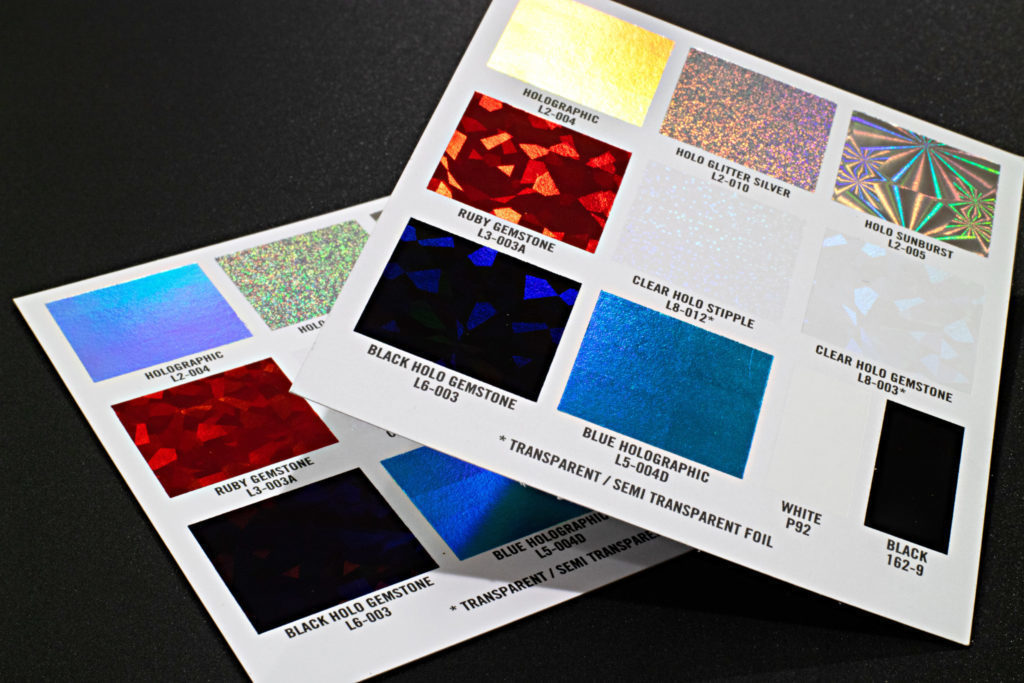How to Edit Photos Like a Professional: 5 Tips You Should Know
Searching for tips on how to edit photos like a professional? Read on for tips that even beginners can implement today to improve the quality of their photos.
Four out of five businesses agree that print marketing materials help boost their business.
But if you don't have an eye-catching design your business card could end up lost in a desk drawer or - worse - in the trash.
Using photographs for your business cards, leaflets, and marketing posters really helps to build a unique design and brand style.
Don't spend money on stock photo libraries - be original with your own photos. But how do you make your snaps look super professional?
It's all in the editing.
Learn how to edit photos like a professional with these super easy tips that anyone can use.
How to Edit Photos Like a Professional: 5 Easy Editing Tips Everyone Can Use
Apps and editing software is so easy to use these days. Even if you're a total technophobe, these easy tips will turn your images into works of art.
1. Avoid Preset Filters
A preset filter may seem like a quick way to turn your smartphone snaps into a professional photo - but wait! The process of filtering often uses additives in the image.
This creates additional layers and detail that can degrade the overall quality of your image when you send it to print. The higher quality your image is for print, the sharper the final result looks.
2. Create Duplicates Before You Edit
Back up your original photographs before you upload them into any editing software. This is especially important if you're editing using a phone app, as smartphone editors often save over the original.
You need access to your original copy just in case you make a ton of edits that you decide you don't want to use. Sometimes, software saves over your edits or has a limited number of undo actions.
Creating duplicates also means you can experiment with different brightness, contrast, and color saturation settings to compare images and find your favorite style.
3. Use Black and White Layers
If your editing software allows you to work in layers, like Photoshop, add an extra layer. Make it a black and white layer, then adjust the blending mode to 'soft light'.
This makes the image look harsh but don't panic. You now need to select 'opacity' and choose somewhere on the slider between about 25 - 60%. This creates a soft glow with great image definition on any image.
4. Experiment with Color Temperature
The white balance of a photograph affects how the colors pop off the page. It's easy to change this with the
color temperature slider of any photo editing software.
If you think a photo looks too white and bland, add a warmer color hue. If the color seems over-saturated or dominant, tone it down by adding blue hues in for a cooler temperature.
There is no right or wrong here, but it takes time to learn which hues suit your style. Adjust the white balance on every photo you edit and you'll soon learn which color temperature level you feel reflects your brand style.
5. Don't Slide Everything to 100
All editing software sliders go up to 100 but that doesn't mean you need to whack up everything in sight.
The best edits are often the most subtle ones. Brightness, contrast, sharpness, and lux (or clarity) all take
small tweaks for the best effect. If you have to slide anything to 100 it's better to try to re-take the original photo with different lighting conditions.
Free Tools to Complete Your Design
Once you know how to edit photos like a professional using the tips above, you're almost ready to create print marketing materials that people will love.
From business cards to posters, there are a few extra tools you're going to need to complete your awesome design along with your photo. There are tons of
free graphic design tools you can use to create awesome marketing materials on a budget.
If you'd rather spend time taking photos than finding the best fonts for your business card, we're here to help. Our Graphic Design Service gives you access to expert designers who will bring your vision to life!
Contact us for more details.