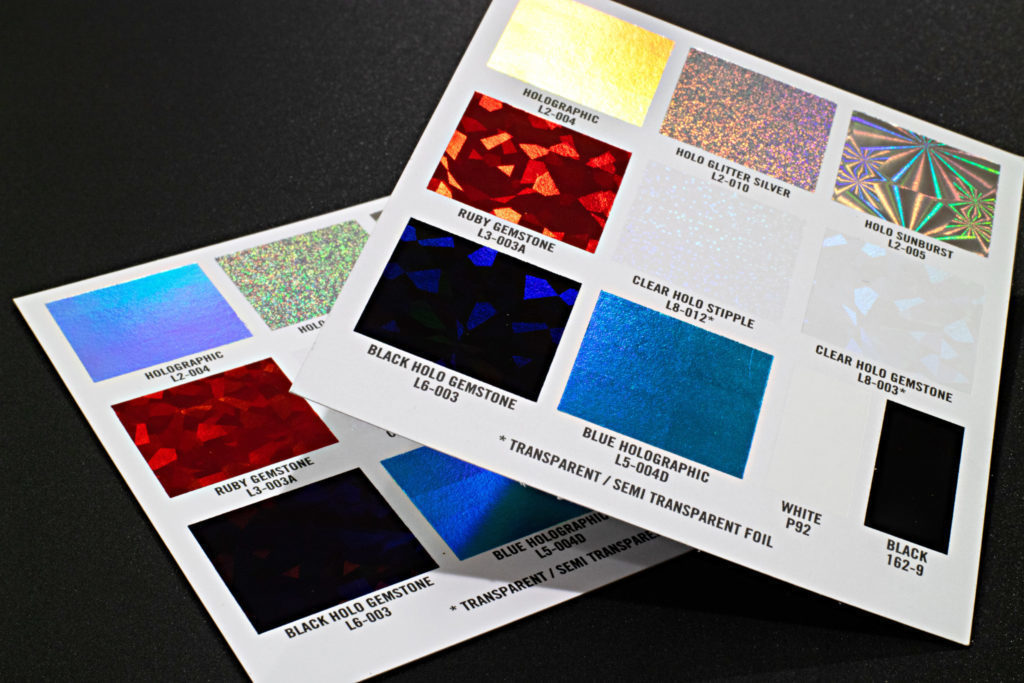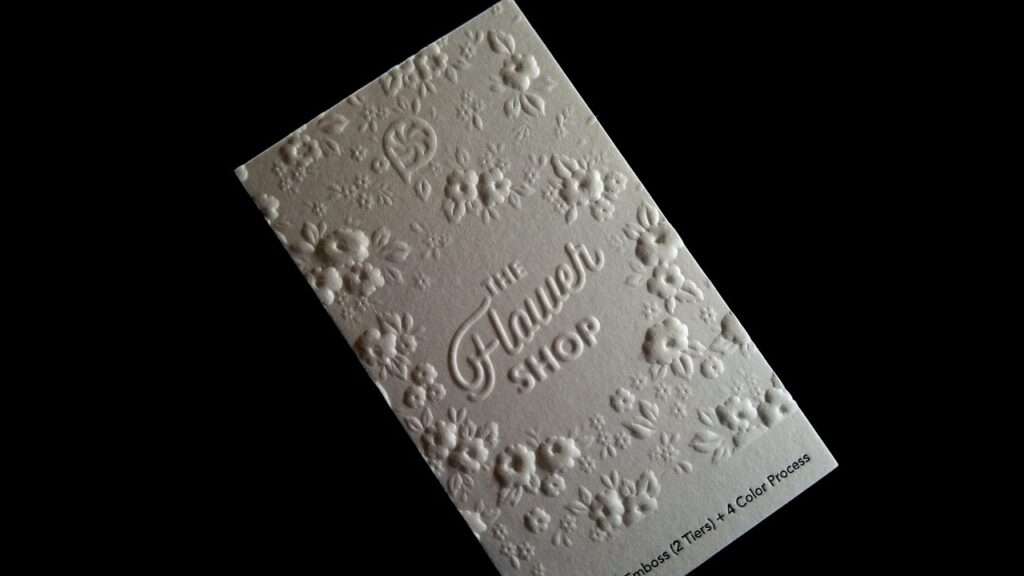Easy Trick for Translating JPEG Web Design to Native Language
Print PeppermintShare
Web designs are universal, but not text elements within the designs. This is the reason text elements within designs are like a hurdle for global audiences.
Suppose you have an excellent web design concept in JPEG format but don’t understand the text used on it. No need to worry! Translate text into your native language.
There are two ways to translate JPEG web design. Either translate the image directly or extract and translate the text on the image into the desired language. Both methods require you to use the right image and/or text translators to complete the task.
Do you want to learn more about both methods? What are the right tools and strategies to use in the process? Read this detailed guide until the end to learn about it!
Directly Translate Image
The first method to translate a JPEG web design is to use an image translator tool.
An image translator is a tool that allows users to submit an image with text and translate it into another language. It essentially converts the text in a picture from one language to another but maintains its original position and formatting within the image.
Think of it as taking a photo of a foreign language sign and having it translated directly on your device. No need to make any changes or do anything to the text!
Many image-translating tools are out there that you can use in this method.
For example, Photo Translator by Imagetotext.io is one such tool that uses advanced Optical Character Recognition (OCR) technology to function accurately.
To begin with the following method, you can use this tool or some other image translator of your choice. This is the first must-follow step in the process.
Once you choose the tool, open it in the web browser.
Simply submit the desired JPEG web design into the image input box. You can click the “Browse” button to upload the image, drag and drop it, or submit its direct URL.
Select the Source Language from the left-side drop-down menu and the Target Language from the right-side drop-down menu.
Click on the “Translate” button to start the image translation process. The tool will take 3 to 4 seconds to translate the text and give you a translated image.
On the back end, the tool uses OCR technology to recognize and extract the text from the image. Then, it translates the text into the target language and pastes the translated version back onto the same background. All this happens in a few seconds.
The output window looks like this:
To get the translated image, click on the “Download” button. Review the translated JPEG web design from the download file to understand it clearly.
Along with web designs, this method can be used to translate foreign language signs, documents, menus, or any other text captured in a picture.
Goods
This method is fast and easy to use.
No technical skills are required to implement it.
It preserves the original look and feel of the design.
Bads
Translation accuracy depends on the tool.
Extract Text and Translate It
Although it sounds like the first method, this second method works differently.
Rather than directly translating the whole JPEG web design, you need to get the text in it, translate it, and then manually apply it back onto the web design.
This method is a bit more involved but offers greater control over the final design.
To begin with this method, you first need to get the text (as mentioned earlier).
If there is a small piece of text on the image, you can simply type it down manually. However, for a large amount of text, extract it with an OCR text extraction tool.
Want to go for the second method? You’ll need a reliable OCR tool.
For example, OCR.best is one such tool we use, and you can also use it to extract text from JPEG web designs. It is free to use, has a simple interface, and supports multiple languages.
Simply drag and drop the web design directly into the image input box. Or upload it from the system if it is saved or submit its direct URL.
Once the image is submitted, click the “Convert” button to start the text extraction process.
Once the text is extracted and ready in the result box, click on the Copy icon to save it into the clipboard. You can also download it in TXT file format.
Did you get the text? It is time to translate it.
Simply search for Google Translate in a web browser and paste the text in the translation box that appeared in the featured snippet.
Select your desired target language from the menu above the input box.
The text is translated immediately into the language of your choice.
Once you have the translated text, the next step is to apply it to the web design.
If you’re working with a web design file like a JPEG image, you can simply use an image editor to replace the original text with the translated version.
If you have access to the web design's source code, you can implement the translated text directly into the design using HTML or CSS.
In this case, you’d copy and paste the translated text into the correct code areas, adjusting the layout to ensure everything fits properly.
In the end, text the text and see how it looks in the final look.
Make sure that the text is legible, aligns well with the design, and maintains the original style and appearance.
Goods
Gives you full control over the translation and design.
You can ensure that the design looks perfect after translation.
It’s ideal for high-quality and professional translations.
Bads
Doesn’t maintain the original text format.
Takes more time than direct image translation.
Conclusion
Translating JPEG web designs can be simple with the right tools and methods.
You can either translate the image directly using tools like Imagetotext.io Photo Translate, which preserves the original format or extract and translate the text manually for more control.
Direct translation is quick and keeps the design intact, while text extraction offers customization but takes more effort.
Both methods are easy to follow and useful. Choose the approach that fits your needs, and enjoy seamless translations for your web design projects.